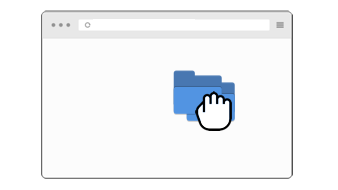
Drag and Drop Files and Directories
Intro
Draging and Dropping Files is a common feature in modern applications. It allows users to drag files from their file system and drop them on a specific area of the web application. But this feature is not limited to files, it can also be used to drag and drop directories.
With the help of the getAsFileSystemHandle and File System API we can easily implement this feature.
Hint
This feature is flagged as experimental and will not work in all browsers. Check the compatibility table for more information. But don't worry, we will also cover some fallback solutions.
TLDR;
With a set of helper functions we can easily implement a drag and drop feature for files and directories by using getAsFileSystemHandle() and some fallbacks.
Everything is wrapped in a package so you can use in your project. Check out the npm Package or grab the code on Github.
Basic Setup
Befor we start we need a basic setup. We need a dropzone and a function that handles the drop event.
First we create a basic HTML file where we add a dropzone and a paragraph that will be used to display the dropped files and directories.
<body>
<p>Drag and Drop <strong>Files & Directories</strong> here</p>
</body>
Now we can add the event listener to an element or in our case the entire document. We add some drag and drop events and call parseFilesFromEvent in our drop event.
Note that we also have to prevent the default behaviour of the dragover and dragleave events to allow the drop event to fire.
document.addEventListener('dragover', function (event) {
event.preventDefault();
event.stopPropagation();
});
document.addEventListener('dragleave', function (event) {
event.preventDefault();
event.stopPropagation();
});
document.addEventListener('drop', async function (event) {
event.preventDefault();
event.stopPropagation();
await parseFilesFromEvent(event);
});
parseFilesFromEvent will handle our DragEvent and call parseDataTransferItem.
async function parseFilesFromEvent(event: DragEvent) {
const itemList = event.dataTransfer?.items;
if (itemList) {
// convert DataTransferItemList to an array and remove all non file types
const items = Array.from(itemList).filter((item) => item.kind === 'file');
// parse all found DataTransferItem's async
const fileChunks = await Promise.all(items.map(async (item) => parseDataTransferItem(item)));
// flatten our Array of File Arrays
return fileChunks.flat();
}
return [];
}
Now lets implement the actual file parsing. We will start checking if the FileSystemAccessAPI is supported and use it with the readFileSystemHandlesAsync function.
If the FileSystemAccessAPI is not supported we will fallback to webkitGetAsEntry and use readFileSystemEntryAsync to parse our files.
If both APIs are not supported we will fallback to getAsFile and grab a single file.
async function parseDataTransferItem(item: DataTransferItem) {
// check if FileSystemAccessAPI is supported
if ('getAsFileSystemHandle' in DataTransferItem.prototype) {
const handle = await item.getAsFileSystemHandle();
if (handle) {
return readFileSystemHandlesAsync(handle);
}
}
// check if webkitGetAsEntry is supported
if ('webkitGetAsEntry' in DataTransferItem.prototype) {
const entry = item.webkitGetAsEntry();
if (entry) {
return readFileSystemEntryAsync(entry);
}
}
// fallback to getAsFile
const file = item.getAsFile();
if (file) {
return [file];
}
return [];
}
getAsFileSystemHandle()
DataTransferItem.getAsFileSystemHandle() is based on the File System API which allows us to go through deeply nested directories recursively and grab files from those directories.
As we will getAsFileSystemHandle() will give us a FileSystemHandle Object we have to figure out if we are dealing with a File or a Directory.
Also we need to tell Typescript what Type we are dealing with by adding some helper function:
function isFileSystemDirectoryHandle(handle?: FileSystemHandle | null): handle is FileSystemDirectoryHandle {
return handle?.kind === 'directory';
}
function isFileSystemFileHanle(handle?: FileSystemHandle | null): handle is FileSystemFileHandle {
return handle?.kind === 'file';
}
Now we can walk recursively through our FileSystemsHandles and grab all the files in them.
async function readFileSystemHandleRecursively(entry: FileSystemHandle) {
const files = [];
if (isFileSystemFileHanle(entry)) {
const file = await entry.getFile();
if (file) {
files.push(file);
}
} else if (isFileSystemDirectoryHandle(entry)) {
// get every handle in the directory
for await (const handle of entry.values()) {
// look for files recursively
const newFiles = await readFileSystemHandleRecursively(handle);
files.push(...newFiles);
}
}
return files;
}
With all the necessary functions in place we can finally add our readFileSystemEntryAsync which collects our files recursively.
async function readFileSystemEntryAsync(entry: FileSystemEntry) {
return readFileSystemEntryRecursively(entry);
}
webkitGetAsEntry
DataTransferItem.webkitGetAsEntry is based on the File and Directory Entries API and works in a similar to the File System API but has some weird parts.
With this function we can add a fallback Browsers without DataTransferItem.getAsFileSystemHandle().
Despite the webkit-prefix this will also work on Firefox.
First lets add some helper functions to differentiate between files and directories.
function isFileSystemDirectoryEntry(entry?: FileSystemEntry | null): entry is FileSystemDirectoryEntry {
return entry?.isDirectory === true;
}
function isFileSystemFileEntry(entry?: FileSystemEntry | null): entry is FileSystemFileEntry {
return entry?.isFile === true;
}
Now lets walk through the entries and find our desired files.
async function readFileSystemEntryRecursively(entry: FileSystemEntry) {
const files = [];
if (isFileSystemFileEntry(entry)) {
const file = await new Promise((resolve) => entry.file(resolve));
files.push(file);
} else if (isFileSystemDirectoryEntry(entry)) {
const reader = entry.createReader();
const entries = await new Promise((resolve) => reader.readEntries(resolve));
for (const entry of entries) {
const newFiles = await readFileSystemEntryRecursively(entry);
files.push(...newFiles);
}
}
return files;
}
As you can see this API is more awkward to work with as we have to work with callbacks, create readers and have to wrap things in Promises. But it gets the job done!
Finally call readFileSystemEntryRecursively from readFileSystemEntryAsync.
async function readFileSystemEntryAsync(entry: FileSystemEntry) {
return readFileSystemEntryRecursively(entry);
}
Optimisation with Generator Functions
Lastly we can improve this code and use generator functions to speed things up. The yield* keyword is used to yield each value from the recursive call to the generator.
async function* readFileSystemHandleRecursively(entry: FileSystemHandle): AsyncGenerator<File> {
if (isFileSystemFileHanle(entry)) {
const file = await entry.getFile();
if (file) {
yield file;
}
} else if (isFileSystemDirectoryHandle(entry)) {
for await (const handle of entry.values()) {
yield* readFileSystemHandleRecursively(handle);
}
}
}
With this change we dont have to store a files array and return them we just yield the files and collect everything when all the work is done.
We can transform the AsyncGenerator output to an array by adding another helper function.
async function generatorToArray<T>(generator: AsyncIterable<T>): Promise<T[]> {
const items: T[] = [];
for await (const item of generator) items.push(item);
return items;
}
Now add generatorToArray to our readFileSystemEntryAsync function and we are done!
async function readFileSystemEntryAsync(entry: FileSystemEntry) {
return generatorToArray(readFileSystemEntryRecursively(entry));
}
Outro
That's all for this post. I hope you found it useful and informative. You can find the code on Github: data-transfer-helper or install it with NPM: data-transfer-helper.